Introduction

I was looking for the smallest and lightest notebook possible to accompany me on my trips. It needed to have a great screen, allow me to move files from one external device to another and to do some minor photo editing from time to time. I was looking at the Ultrabooks at first, but they were still to big and heavy for my taste, so I decided to give this unusual device a try…
Contents
My wishlist
I made a list of things my new device should offer and divided them into “must have” and “nice to have”:
So it must…
- …allow me to move files from an SD card directly to an external hard drive
- …beas small and lightweight as possible
- …have a decent IPS display with close to 100% sRGB coverage
and would be nice if…
- …it had a touchscreen
- …it was a fan-less design (would now be on my “must” list for sure)
- …could be charged with a standard micro USB charger
- …it had an SD slot
Ultrabooks
At first I took a closer look at all that fancy and pricey ultrabooks, but most of them I had to rule out quite quickly:
- DELL XPS 13: as big and heavy as my former device (Vaio Duo Pro 11 ) and you don’t know which display you will get, some are good, others are not
- HP Folio G1: ticked most of the boxes, but only 65% sRGB coverage is an absolute no go for me
- Microsoft Surface Pro 4: great display, nice form factor, but I don’t like the stand as it makes using it in non-tablet-mode rather difficult where there is no solid surface to place it on
- Macbook 12: nice formfactor, ok display, but I am not the macOS guy (we won’t talk about the price as well)
- Asus Zenbook 3 UX390: I was almost ready taking the plunge for this one, despite the questionable design (blue and gold!?) and the high price tag it looked like the best compromise, until I came across the…
Lenovo Yoga Book
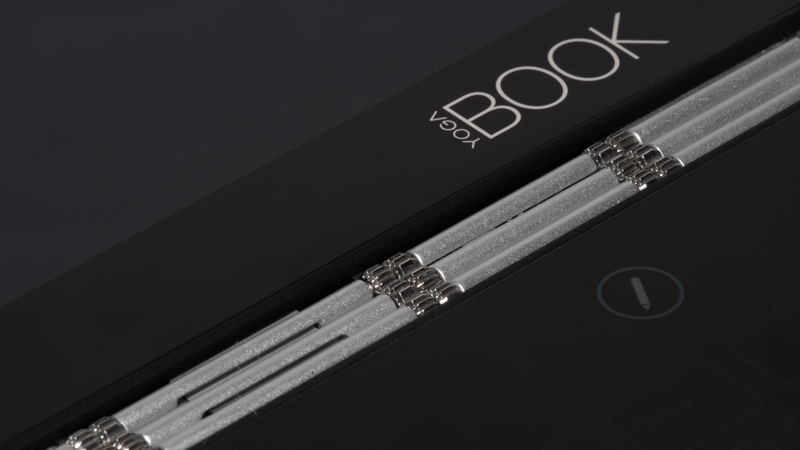
Unlike the devices mentioned before this one isn’t in the ultrabook category and only features an Intel Atom and not an m3 or even i5/i7 processor. The last time I got into contact with an Atom processor was in 2009 with the Vaio P and its performance was abysmal, so I was very skeptical. Luckily it seems in 8 years on the Atom processors have come a long way. Of course they are no match for the stronger processors, but they are now good enough for using office programs, watching videos and even some Lightroom editing as well as ok start up times.
You can get this device either running Android or Windows 10 Pro and there are WiFi only and LTE versions, despite these differences the hardware is the same:
- Processor: Intel Atom x5-Z8550
- Ram: 4 GB LPDDR3 (dual channel)
- Display: 10.1″ 1920×1200 IPS, 218 PPI, capacitive touch
- HDD: 64 GB Samsung eMMC
- Ports: micro USB (also used for charging), micro HDMI, micro SD
- Battery: 32 Wh, 8500 mAh
- Size: 25.7 x 17.1 x 0.96 cm
- Weight: 695g (+87g for supplied charger)
I chose the Windows 10 Pro non-LTE version, which costs around 500$/550€ on amazon.com/amazon.de (affiliate links)
Handling / Build quality

Display and keyboard parts are both very solid and the unique “watchband” hinge actually inspires confidence (especially compared to many other convertibles I have seen) and stays in place where you left it.
My main criticism with the other Yoga notebooks was the unprotected keyboard when in tablet mode, this is not an issue here.
Furthermore the two halves fold perfectly with very tight tolerances.
Because of the very slim design one should pay a little attention when buying micro HDMI or micro USB adapters, the ones with thick plugs will be thicker than the keyboard part itself, making it unstable and putting a little too much pressure on the connectors for my taste.
Input devices
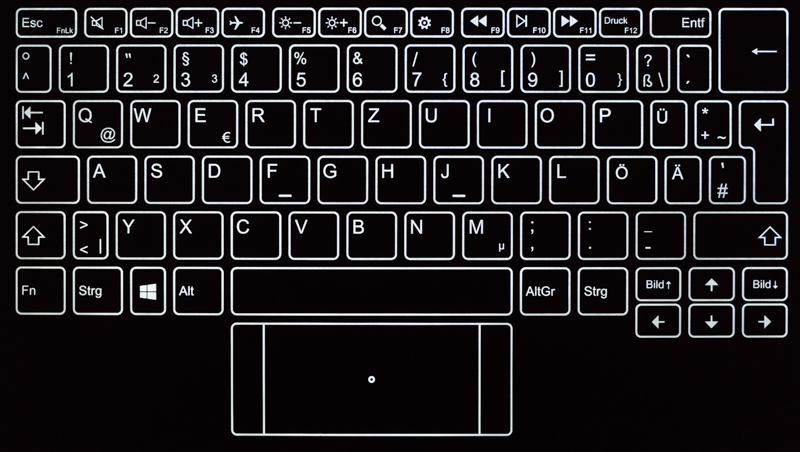
What is really interesting is the so called “Halo Keyboard” as it isn’t really a keyboard but a touchscreen, which can display the letters with adjustable brightness. It also offers some vibration when typing as feedback, which can of course be turned off. I have written this whole article on the Yoga Book and often switched between vibration feedback and no feedback and with some minor practice both worked quite well. This is not to say a real keyboard is still more pleasant to use, as it is much easier remembering the exact position of the different letters (I miss the small bumps on “F” and “J” here). But don’t forget: most keyboards alone are much bigger and heavier than this entire device 🙂
The touchpad is also part of the Halo Keyboard and pretty much works like any other, also offering gestures like zooming or scrolling with two fingers.

Part of the package is a digitizer pen and a magnetic clipboard you can attach on top of the keyboard. The pen can either be used with a soft tip or a real ink tip, so when physically writing or drawing on the pad everything gets digitized in real time. For me this feature was more of an added bonus, time will show if I am actually going to use it much. If you want to know more about this feature and see it in action you might want to have a look at this video.

I also got myself a Logitech MX Anywhere 2 bluetooth mouse (affiliate link). Bluetooth really makes sense here as you don’t have to waste a port (of your hub) for it. Furthermore this mouse can be charged using a micro USB charger as well, so no need carrying spare batteries or an additional charger.
Screen
The screen is very important to me, I don’t want my photos to show whacky or false colors. I don’t have the tools to measure this myself, but according to another review this one offers 101% of the sRGB color space. After some minor adjustments to the gamma levels what I see is in line with what I see on my desktop PC’s 100% sRGB screen. The display is a glossy type. Glossy and matte, they both have their pros and cons, I am ok with either. No complaints here.
Performance
I could run some PCMark or whatever other benchmarks, but others have already done that and they actually don’t tell me anything. So instead I will tell you about my personal, highly subjective experiences.
But let me first tell you what I plan on doing with Lightroom on this device: I usually make a new catalogue when on vacation, I like to go through the images and do some minor editing on a few of them to have something to show to the ones left at home. So my catalogues on this device will only contain a few hundred photos and I won’t perform some heavy multi layer editing in Photoshop.
Judging by my experiences with Atom devices from 8 years ago I though this won’t be possbile, especially not with the A7rII’s 42mp files. But to my surprise this actually works quite ok. To test this I also edited the photos for this article on this very device. Keep in mind though: if you edit like 20 shots in a row performance will decrease as the not so big Ram will just run full.
For office work the battery gives me 8-11 hours, but your mileage may vary here.
Connections

This is an important one. The Yoga Book only offers one micro USB slot which is used for data transfer and charging. Unlike the newer USB-C (3.1) standard simultaneously charging and data transfer isn’t the norm here. Nevertheless a few manufactures offer such devices. I tried several and with these two at least battery life doesn’t change when the device is turned on:
Orico 4-Port USB Hub: amazon.de (affiliate link)
Sawake/Kobwa 4-Port USB Hub: amazon.com/amazon.de (affiliate links)

For the micro HDMI slot I got this adapter (affiliate link) to be able to use standard HDMI and VGA screens for presentations, both types worked flawlessly.
Conclusion

I have used the Yoga Book for a few weeks now. At first I saw it more as an addition to my former device (which still offers better performance), but now I can hardly see myself ever going back. The size makes other devices like the Dell XPS13 or the Macbook Air look huge and clunky by comparison. With the fanless design and the decent heat managment it feels like a small tablet but offers so much more usability for me, as I can write longer articles on it and use it for minor post processing of images (and pretty much anything else).
Of course I would not recommend this as a desktop replacement to anyone and the question whether the performance is sufficient for your needs or not is a question I cannot answer. I can only say it is sufficient for my needs.
With charger (with a slightly longer 2.0 m cord), USB hub, micro HDMI adapter and SD card reader the whole packages weighs just a little over 900g, try beating that.
This still looks and feels a bit like the notebook from the future to me, apart from the fact that is is already available today.
The Windows 10 Pro version (non-LTE) I use costs around 500$/550€ on amazon.com/amazon.de (affiliate links)
Packshots


Support Us
Did you find this article useful or just liked reading it? Treat us to a coffee!
![]()
![]()
![]() via Paypal
via Paypal
This site contains affiliate links. If you make a purchase using any of the links marked as affiliate links, I may receive a small commission at no additional cost to you. This helps support the creation of future content.
Latest posts by BastianK (see all)
- Review: Viltrox FE 16mm 1.8 AF - October 22, 2024
- Review: Voigtländer 28mm 1.9 Ultron - October 19, 2024
- Review: Sony FE 20-70mm 4.0 G - October 12, 2024
Sounds like a winner to me Bastian. The screen is as critical as the CPU, so if it cuts the mustard, you gave a lot of PC fot money. Congrats!
Hi, may I ask you a question about the VGA/HDMI adapter you linked? When you use it for VGA, does it require power via USB – I see stooge references to needing this, I am asking for the application of giving presentations with others’ projectors – my own projector has HDMI but I often present off site and am usually asked to use VIA still. So I am trying the Yoga Book out soon and want to invite if I also have to plan for powering the adapter. Thank you!
You don’t need to power the adapter when using VGA.
Thank you, Bastian!
Great for saving the day. Using AutoCAD is possible. A real small office with me.
Battery still keeps on, even after 3 years use. Not every day of course.
The usb adapters you mentioned only keep the battery steady?
I tried a lot just to use mouse and keyboard simultaneously. Bluetooth keyboard and mouse are still expensive.
Hi. I have a question. I have a yoga book and I need a docking station. Is there a docking station that can be connected with the micro-hdmi port of the yoga book?
If not; which kind of connector did you use to connect the orico hub to the yoga book?
I don’t think any docking station can be connected to the HDMI port, you need to use the micro USB port.
Thank you Bastian; do you have recent tools to suggest?
I can’t find the hubs you reviewed in your post.
Michele
Any active hub (with external power supply) should work, e.g. this one.
Hello, Bastian.
Have you ever tried buying some accessories like USB hub that can simultaneously charge and connect an external drive or USB? This has been one of my problems since I want to simultaneously use an external keyboard, mouse, and charge at the same time.
Thanks!
This Yoga Book still has a micro USB port where this is not part of the specification.
With the HUB I mentioned I managed to use external harddrive(s) without the notebook battery getting drained, yet it also didn’t charge.
Later notebooks with USB-C do not face this issue anymore.